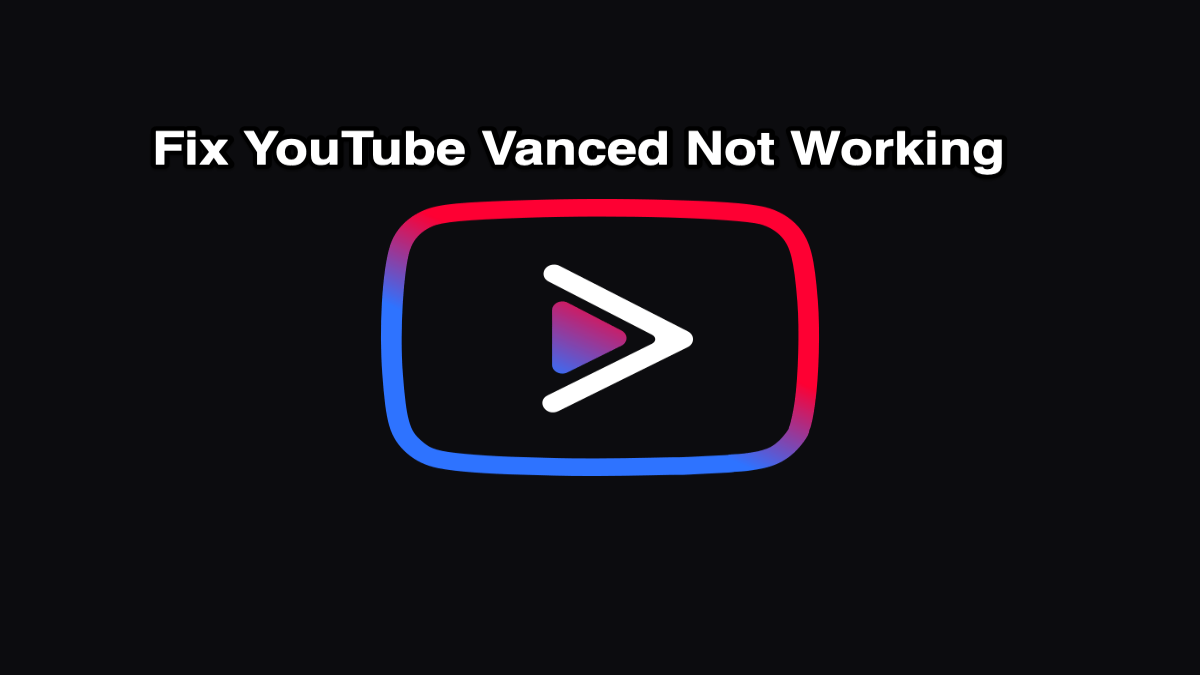YouTube Vanced has emerged as a go-to for Android users in search of an ad-free and feature-packed YouTube experience. With powerful features such as background playback, picture-in-picture, and sponsor skipping, it’s no surprise that people are making the switch to this hacked version. Nevertheless, as with any third-party application, YouTube Vanced can occasionally display errors or installation problems that confuse users.
If you’re facing issues, don’t panic — the most typical YouTube Vanced issues and their simple fixes will be addressed in this blog. Let’s begin.
I installed the Vanced APK correctly. But I cannot view it. What happened?
Solution: Disable auto-updates and remove YouTube updates
This is the most common issue users face, especially after following all installation steps correctly. You’ve downloaded the Vanced APK, installed Micro-G, and everything seemed to go smoothly, but the app still doesn’t appear in your app drawer.
Here’s the fix:
- Go to Settings > Apps > YouTube.
- Tap on the three-dot menu and Uninstall updates.
- Go to the Google Play Store, search for YouTube, and disable auto-updates.
- Now, reinstall YouTube Vanced from your file manager.
By removing the default YouTube updates, you create space for Vanced to integrate correctly. Auto-updates from Google Play may overwrite or mess with Vanced, so disabling that is important.
I’m on Android Oreo and the Vanced app doesn’t appear after install.
Solution: Install the latest Magisk Manager or installer
For users on Android Oreo (version 8.0), app visibility problems after installing are more prevalent because of system-level limitations.
Here’s how to resolve it:
- Download and install the latest Magisk Manager from the official website.
- Use it to install Vanced through Magisk modules.
Why it works: Magisk has a systemless rooting mechanism that aids in app integration like YouTube Vanced on a more fundamental level, particularly on the older versions of Android, where background services can interfere with visibility.
Can I buy movies with the YouTube Vanced app?
Solution: Don’t shop for anything using Vanced; use the regular YouTube app instead.
Although YouTube Vanced replicates the authentic YouTube experience, it’s not part of Google’s payment system. Trying to buy movies, memberships, or digital products can lead to:
- App crashing
- Transaction failure
- Risk of account or app-related bugs
To remain secure, use the authentic YouTube app for all transactions and purchases. Utilize Vanced for mere viewing and streaming of content, but not for purchases.
Bonus Tips for a Glitch-Free Experience
To get the best out of YouTube Vanced and prevent further problems, consider these best practices:
- Install Micro-G before Vanced to allow Google login and sync capabilities.
- Download from verified sources such as youtubevanced.org to prevent malware or old versions.
- Utilize a trusted file manager and verify permissions when installing APKs.
- Restart your device after installation to ensure proper initialization.
Final Thoughts
YouTube Vanced is an excellent fix for anyone who desires a more fluid and pleasant YouTube experience. But being unofficial, users might find some bumps in the journey. The silver lining is: such typical issues have easy solutions.
With the solutions given in this article, it’s easy to overcome visibility problems, compatibility bugs, and transaction errors and experience the complete potential of YouTube Vanced without disturbance. Watch smarter, not harder, and let YouTube Vanced do the rest!